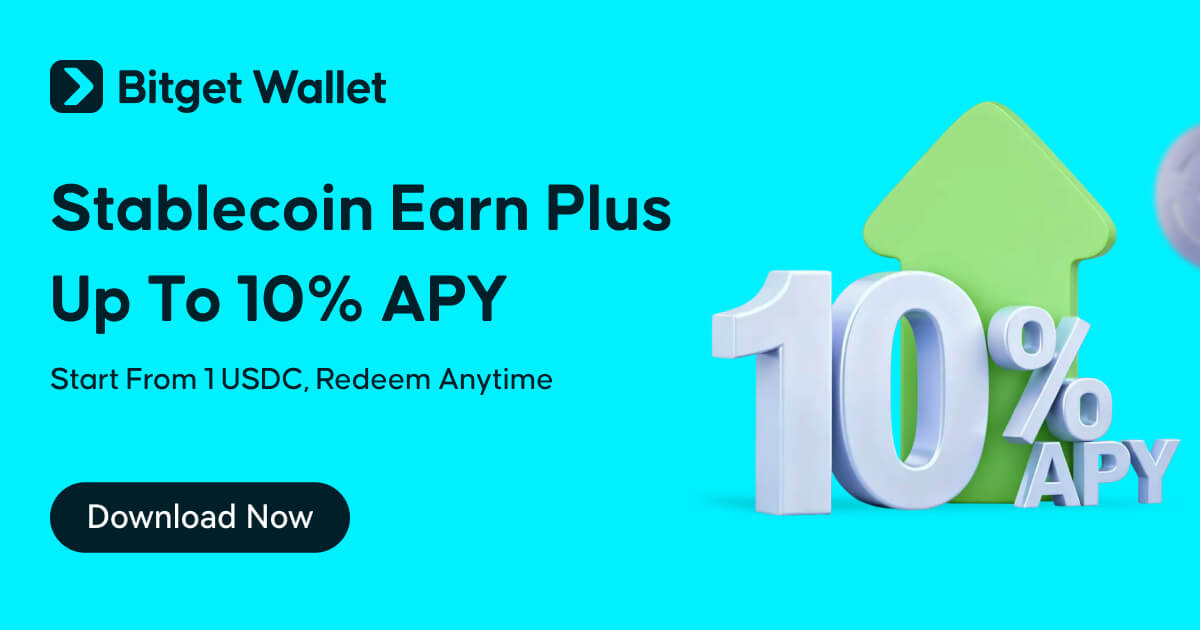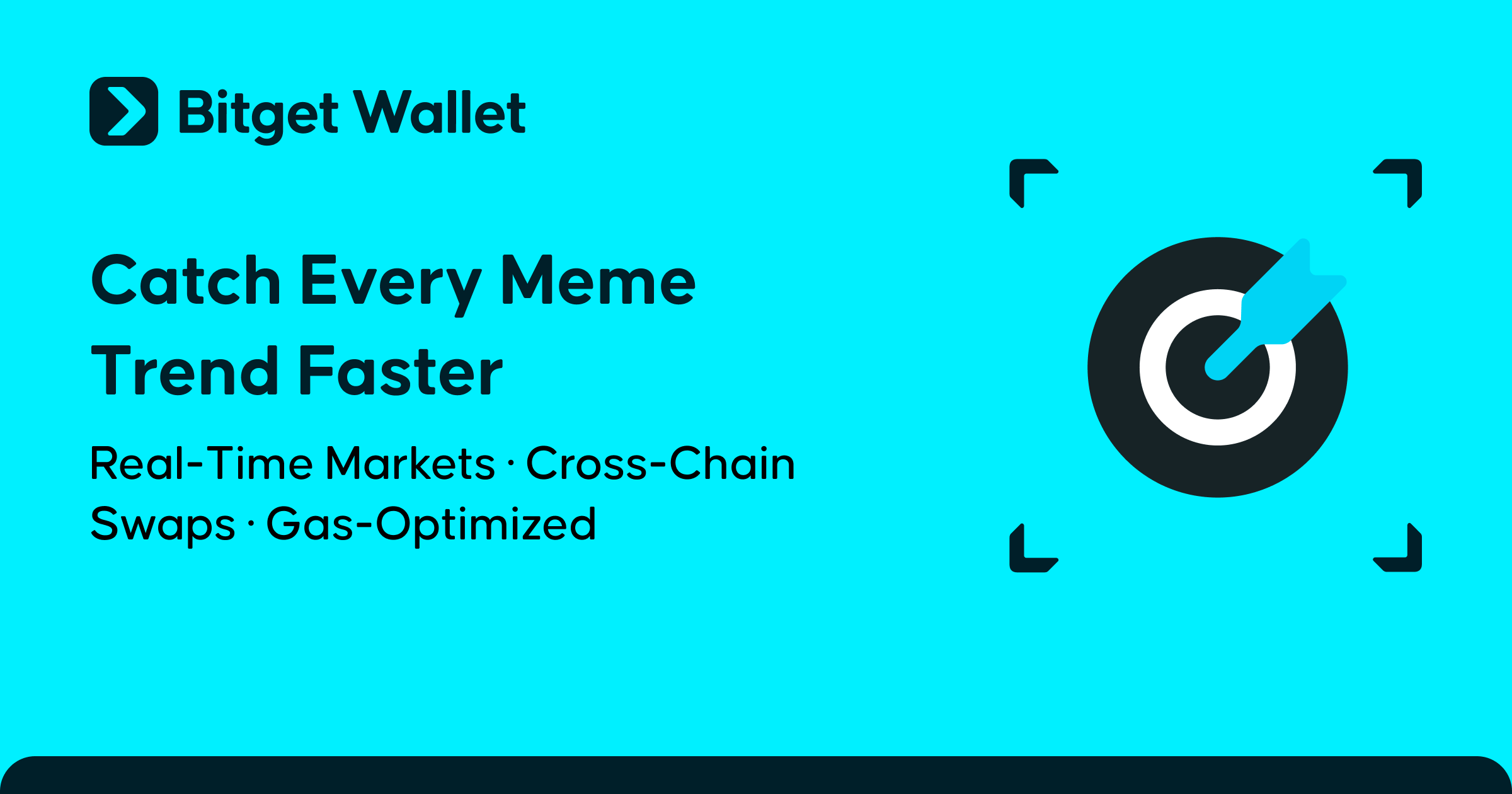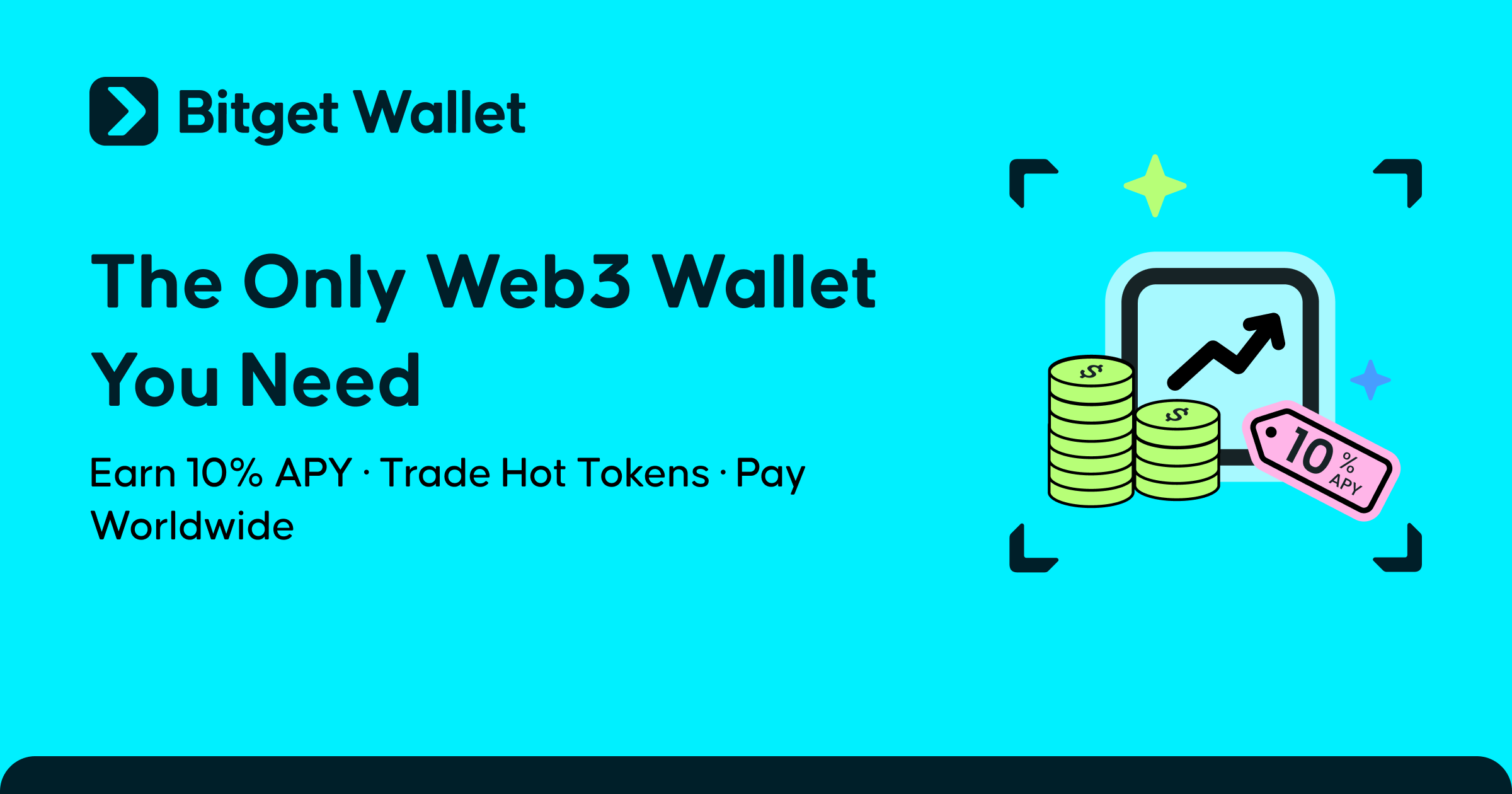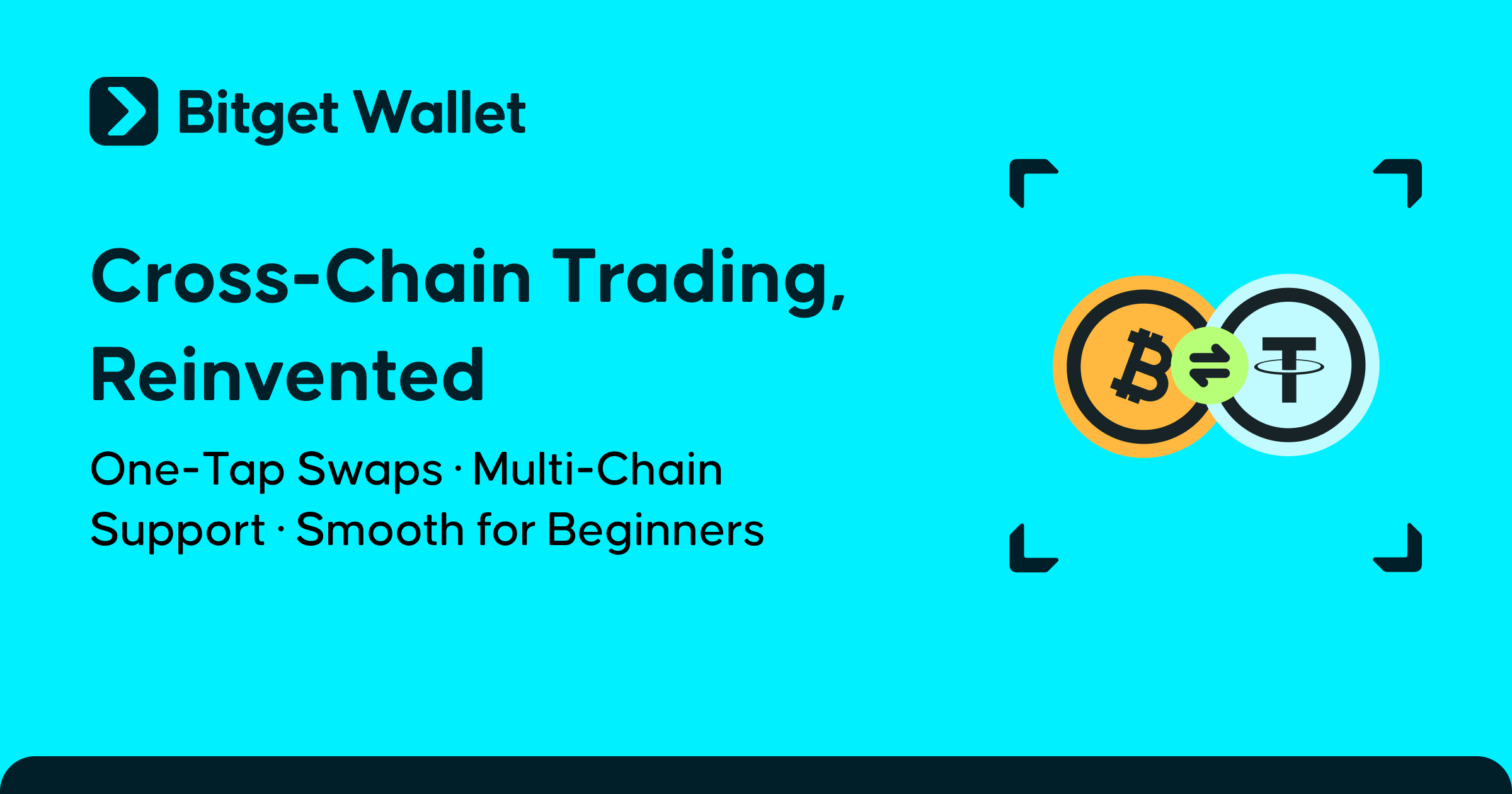How to Trade Tokens on Bitget Swap

As one of the core features of Bitget Wallet (formerly BitKeep), Bitget Swap offers an optimal and seamless way for users to perform their swaps anywhere, anytime. By aggregating liquidity across hundreds of different DEXs, Bitget Swap offers users with the best prices across the entire network, together with the largest diversity of trading pairs and candlestick charts. Additionally, Bitget Swap also supports cost-effective cross-chain transactions and gas borrowing services, with the aim of providing users with the most convenient and comprehensive trading experience possible.
Interested in finding out more about how you can leverage Bitget Swap to get the most out of your trades? Let's take a closer look in this guide.
Using Bitget Swap to Buy and Sell Tokens
-
Open the Bitget Wallet app and tap "Swap" on the home page to access the Bitget Swap interface.
-
The main interface displays the current market trends and movements of different tokens, and users can select the token they wish to trade from this page to access further details on the token, including its price movement and candlestick chart. Tokens are also categorized via different tags, such as trending, new tokens, top gainers, and more. If the token you are searching for is not displayed here, you may also search for it by tapping on the magnifying glass icon at the top right-hand corner of the page.
-
Once you have selected your desired token, you may view further information on the token, including its price movement, candlestick chart, liquidity pool movement, and others.
-
To perform your trade, tap on either "Buy" or "Sell" to enter the trading page and enter in your transaction details, including transacting quantum, network, and token type. Do pay special attention to the transaction details at the bottom of the page as well, which will state slippage, trading fees incurred, and price impact.
-
After filling in your transaction details, tap on "Confirm," and follow the on-screen instructions to verify and complete your trade.

-
You may view your transaction history by tapping on the icon at the right-hand corner of your trading interface following your successful trade. Here, you may view your order details, including specific information on the transaction. You may also opt to view your transaction status on-chain by accessing the block explorer.

There are also multiple other ways to access the swap interface. If you wish to trade a token that you currently own, simply tap on it on your homepage, where you will then be directed to the token information page. Tap on the chart, or select "Trade" to initiate your trade.

Performing Cross-Chain Transactions
Bitget Swap currently supports 90+ popular blockchains and over 25,000 coins, providing the broadest multi-chain trading options. Users can easily perform swaps of different tokens from different blockchains with just one step, without having to change trading channels or undergo repeated authorization checks, making this a cost-effective and convenient way for users to perform their cross-chain transactions.
-
As with earlier instructions, tap on the dropdown menu next to the token you wish to trade after accessing the main swap interface. Use the horizontal scroll bar to select the mainnet that you wish to use, and select your desired trading pair. As seen in the example below, USDT on the BNB Chain can be easily swapped for MATIC on Polygon in just one step.
-
After verifying your cross-chain mainnet and token, key in your transacting quantum and tap on "Confirm". Follow the on-screen prompts to complete your transaction.